Creating a Button Lock
Lock Buttons & Folders
The Lock feature allows you to gate a button or folder with a confirmation screen. This is useful if you want to get confirmation from a user before taking them to a sensitive link, or want to require a code to unlock specific content. Please read on for instructions on how to use this feature.

Instructions
Locks can be added to buttons or group folders. The following instructions demonstrate creating a button lock, but the approach is identical for folders.
1) Open the edit modal for a specific button
2) Click the "Lock Button" field
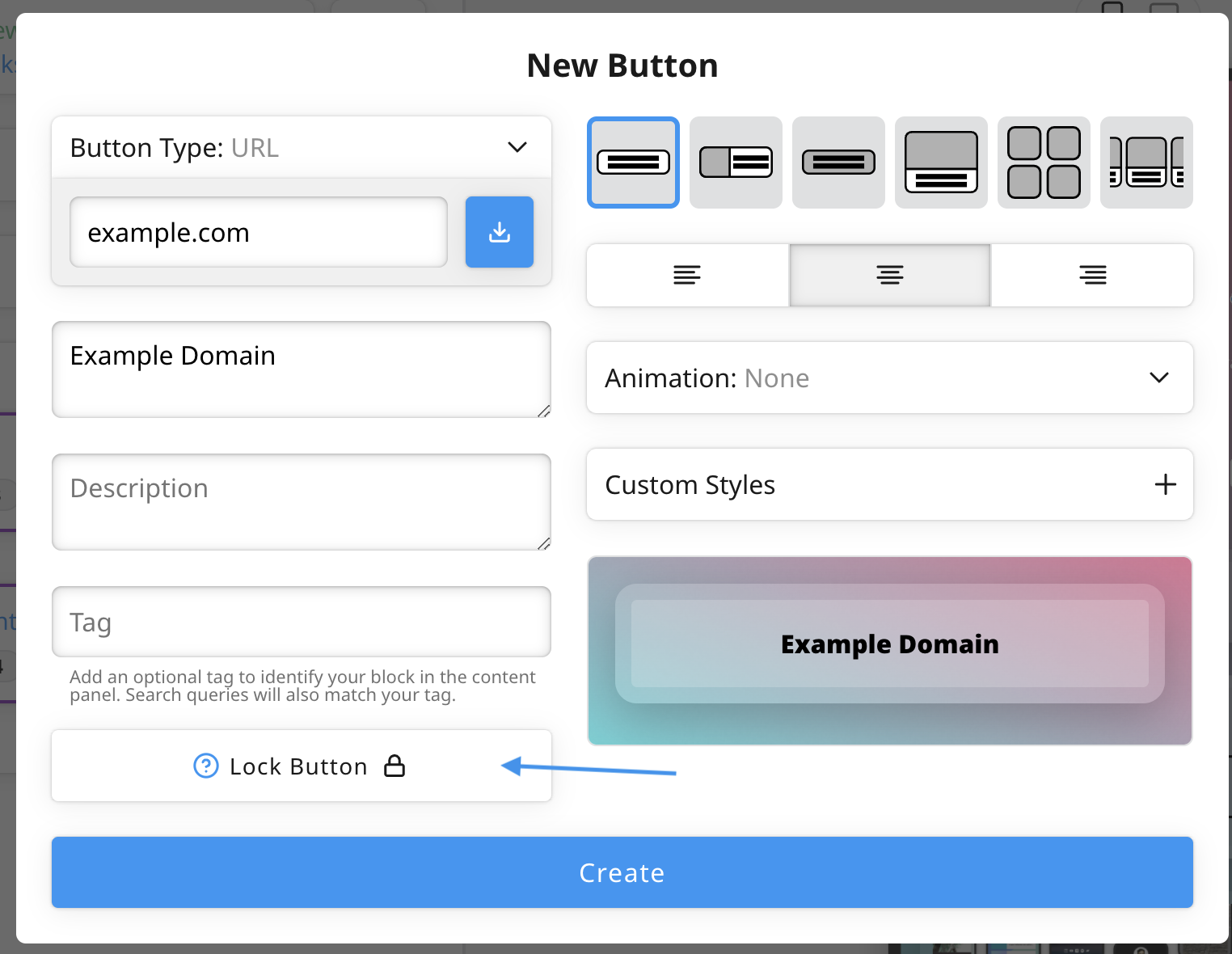 3) Fill out the fields for the lock - you can optionally use a preset as a starting point
3) Fill out the fields for the lock - you can optionally use a preset as a starting point 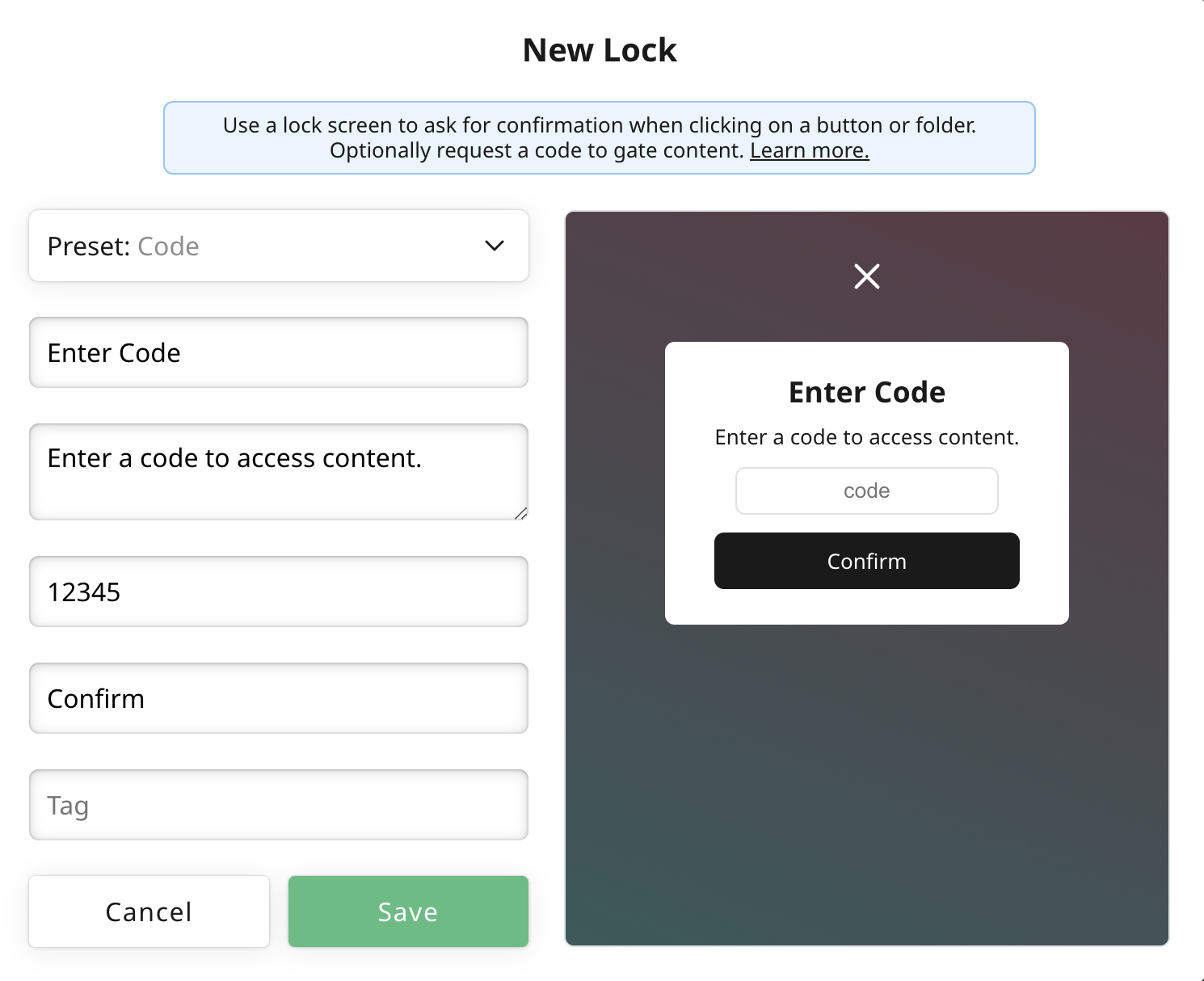 4) If you add a code, your users will need to enter the code before being able to follow your button
5) Hit Apply to apply the new Lock
6) Save your link
7) When a user clicks on the link, they'll be shown the lock. Users will only need to confirm the lock once
8) You can re-use the same lock on multiple links. Users will only need to confirm the lock once
9) Remove a lock from a link by clicking the Lock field and selecting "No Lock"
4) If you add a code, your users will need to enter the code before being able to follow your button
5) Hit Apply to apply the new Lock
6) Save your link
7) When a user clicks on the link, they'll be shown the lock. Users will only need to confirm the lock once
8) You can re-use the same lock on multiple links. Users will only need to confirm the lock once
9) Remove a lock from a link by clicking the Lock field and selecting "No Lock"
1) Open the edit modal for a specific button
2) Click the "Lock Button" field
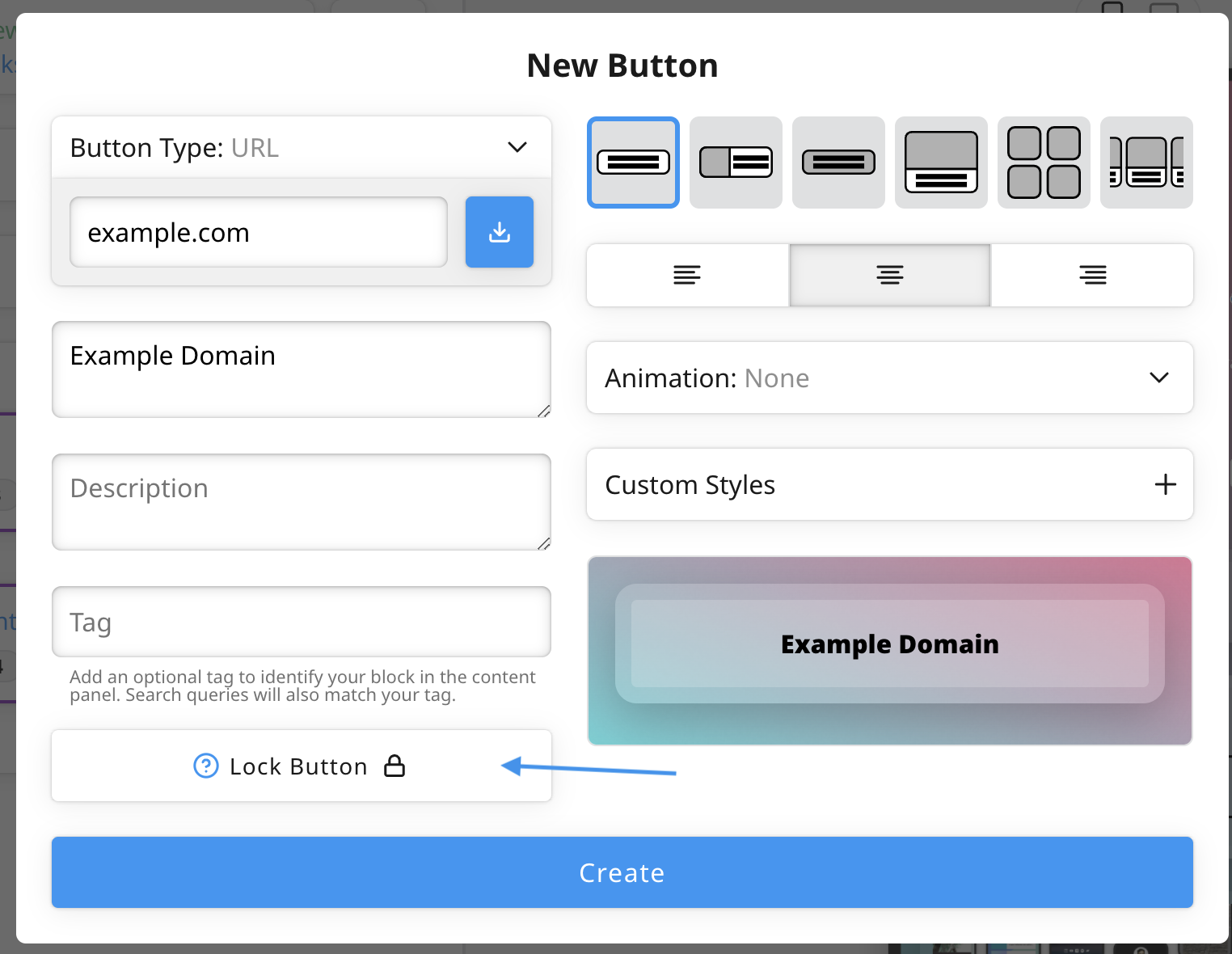
3) Fill out the fields for the lock - you can optionally use a preset as a starting point 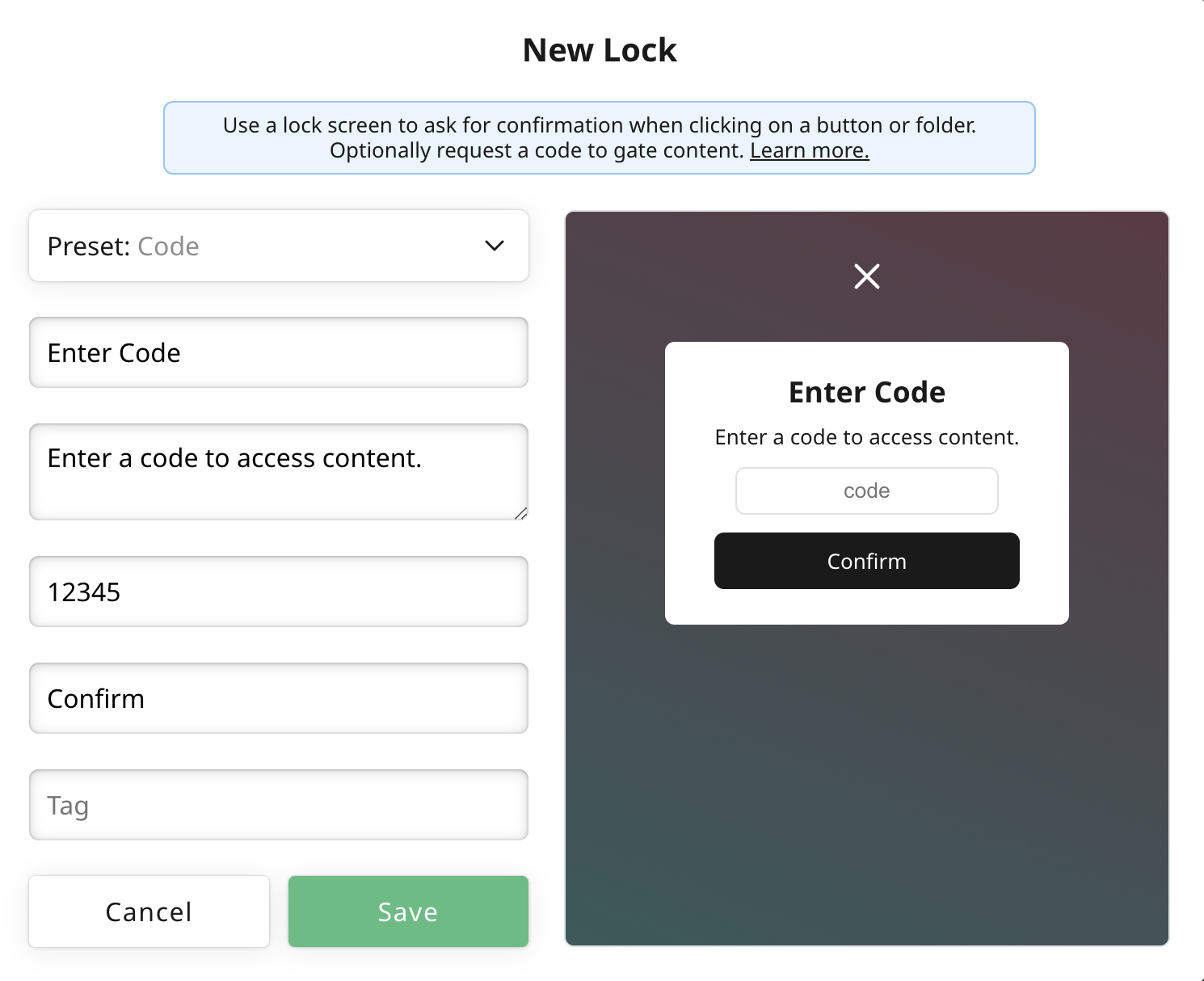
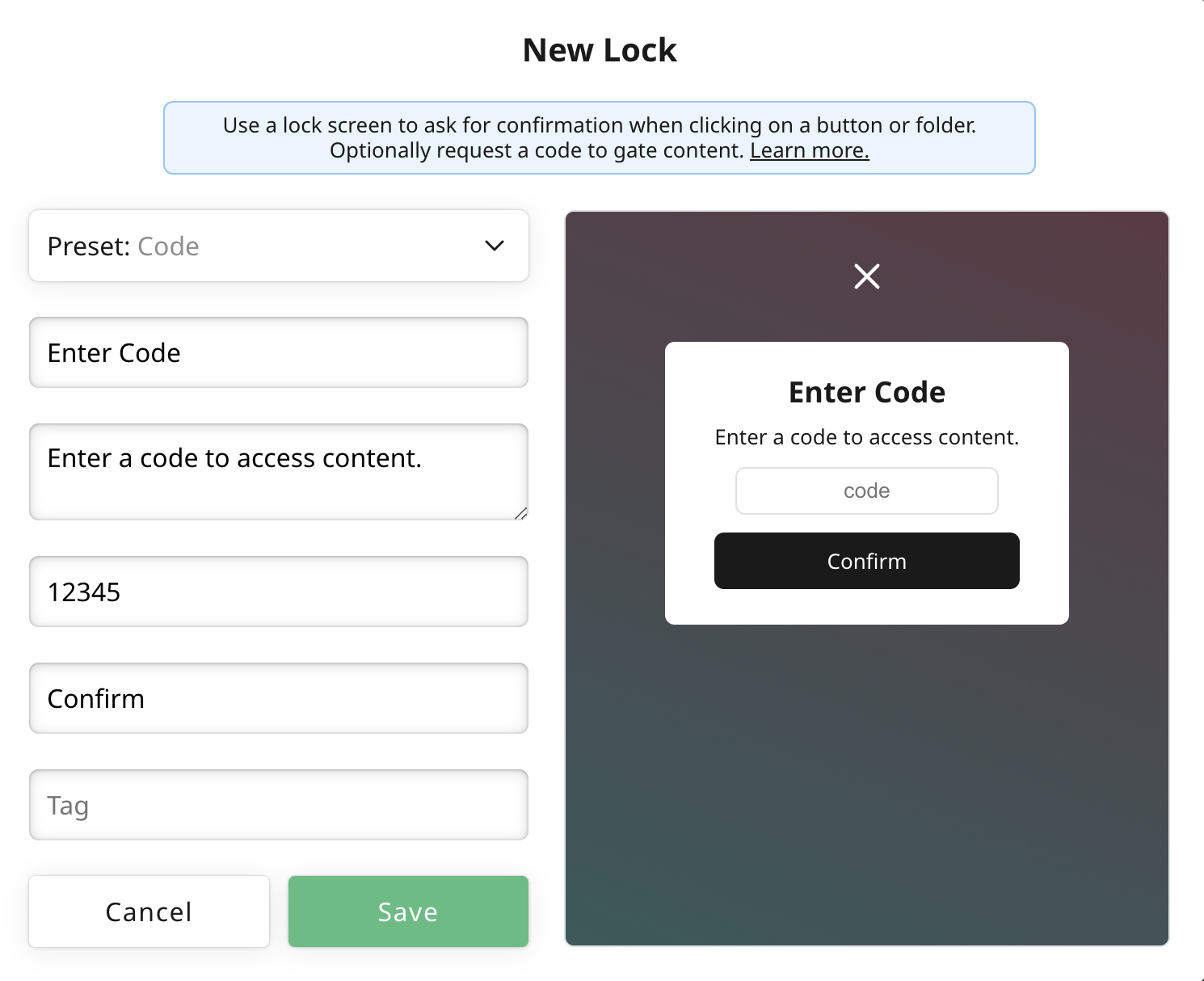
4) If you add a code, your users will need to enter the code before being able to follow your button
5) Hit Apply to apply the new Lock
6) Save your link
7) When a user clicks on the link, they'll be shown the lock. Users will only need to confirm the lock once
8) You can re-use the same lock on multiple links. Users will only need to confirm the lock once
9) Remove a lock from a link by clicking the Lock field and selecting "No Lock"
